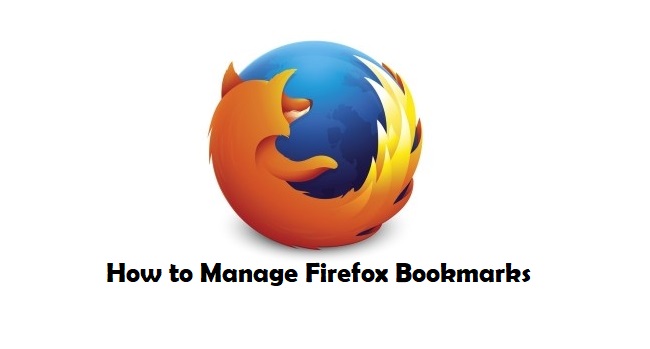Several individuals think that web browser bookmarks have become redundant due to the rise of online and social bookmarking. However, if a person knows the way to properly managing and organizing bookmarks, then they will realize the importance of browser bookmarks. In this blog, we will discuss the method for creating, organizing, and managing Firefox bookmarks.
How to open the Bookmarks Toolbar?
If you are new to Mozilla Firefox and do not know how to access the Bookmarks bar, then do not worry, here is how you can do that:
Open Firefox on your computer.
Right-click on the toolbar.
From the drop-down menu, choose Bookmarks Toolbar.
Adding and removing Bookmarks Menu icon from the Toolbar
In order to access bookmarks quickly, you must consider adding the Bookmarks menu icon in the toolbar. Here’s how you can do so:
Click on Bookmarks.
Select Bookmarking Tools.
Click on Add Bookmarks Menu to Toolbar.
Now, the Bookmarks Menu option will be present beside the library option in the URL bar.
Bookmarking a webpage
If you wish to save a webpage for later, then just bookmark it. Here’s how:
Open the web page you wish to bookmark.
Hit the Star icon in the URL bar.
Alternatively, hit the Control + D keys.
In case the bookmark icon is not located in the URL bar, go to the ellipsis icon and click on it. After that, scroll to Bookmark This page and choose Add to Address Bar.
Bookmarking all open tabs
If you are in a hurry and have to shut down your computer, then you can bookmark all the Firefox tabs before shutting the device down. Here’s how
Open any tab.
Right-click on it.
From the drop-down menu, select Bookmark AllTabs.
Now, in the New Bookmarks prompt, key in the Name.
Click on the drop-down menu and select thefolder.
Click on the Add Bookmarks button.